Third Party Hardware and Software Integration
Win4Yaesu Suite has a robust and trouble free comport sharing mechanism built in. Please take a few minutes to understand the concept below. Below the concept are specific examples. You can also check out the video tutorials.
Concept
Win4Yaesu Suite supports many third party products by providing 4 auxiliary ports that accept CAT commands. These ports provide an interface that for all purposes look just like a Yaesu FTDX to the third party product.
In order to use this feature you will need to download a third party utility that provides virtual serial port pairs to Windows.
The recommended utility which is free, is COM0COM which is open source and available at:
http://sourceforge.net/projects/com0com/files/com0com/2.2.2.0/
Be sure to use the version for your operating system. There is one for 32 bit (com0com 2.2.2.0 – i386-fre.zip) and another “Signed” for 64 bit (com0com-2.2.0-x64-fre-signed.zip). Only the version at this link is signed. You must use this version.
If you download a newer version that is NOT signed you will have many errors even if you uninstall it and then try to install this version. If you do this, contact support for how to fix the errors (for those in the know, use the device manager and delete the driver file, then reinstall).
After you install this, open the Windows start menu and in the com0com folder run “Setup.” (Don’t run Setup Command line).
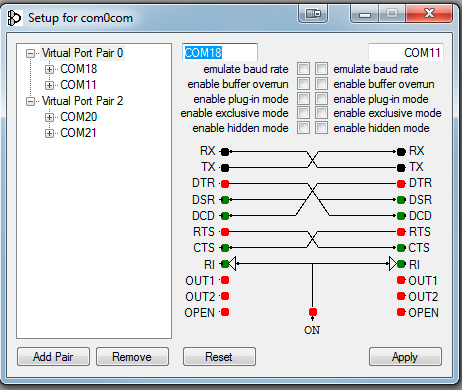
There will be by default one pair already defined with weird letter names. You can just click on the names and change the names of the comports to a comport name that does not exist on your system. In the above I chose COM18 and COM11 for one pair and COM20 and COM21 for another. Please note that many older software packages may not know about comports with numbers higher than COM9.
Once the comport pair is created, start up Win4Yaesu Suite and select Tools, Settings, and the 3rd Party SW/HW tab. You will see the following screen:
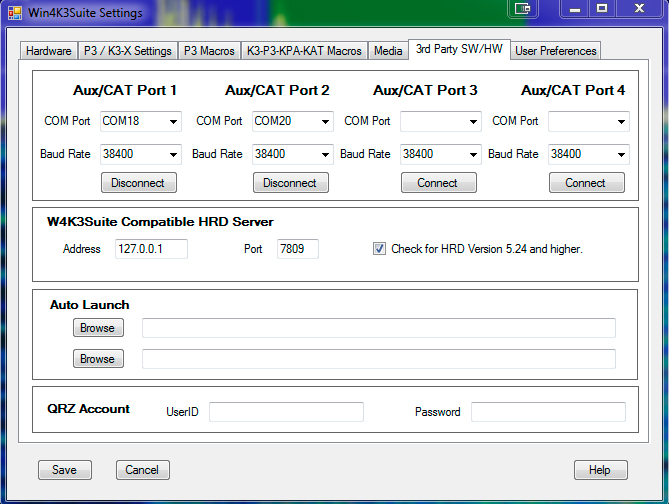
In this screen there are 4 AUX/CAT ports. Each one can connect to a comport of a virtual comport pair. In this example, AUX/CAT Port 1 is connected to comport 18. The others are currently to other virtual port pairs.
All you need to do now is save the settings and then configure your third party product to connect to comport 11 which is the second comport of the COM11-COM18 pair. This has effectively connected the two products together via a null modem cable.
If you wish to connect a hardware device to your system such as an antenna tuner that supports Yaeus FTDX or Kenwood radios, just plug it into an available serial port on your computer and enter that comport number in one of the AUX/CAT ports. No need for a comport pair.
There are other packages available that create virtual comport pairs such as one from Eltima ($$) and VSPE. Please note that while these work, none are as stable as COM0COM. In addition, VSPE does not work with OmniRig which is a common CAT interface for many programs.
Third Party Software Setup
DX Commander
As an example, DXCommander from DXLab Suite is configured as follows.
Select Config from the main DXCommander screen:
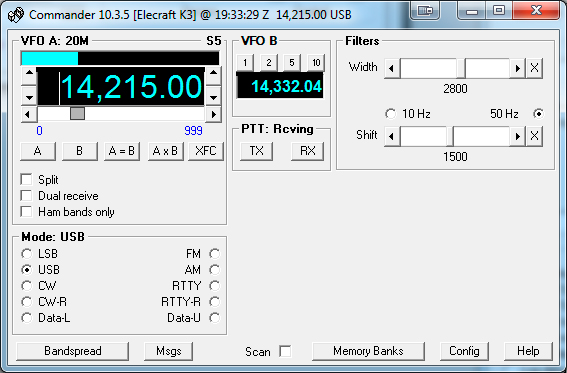
You will then see see the following screen. Select the FTDX radio.
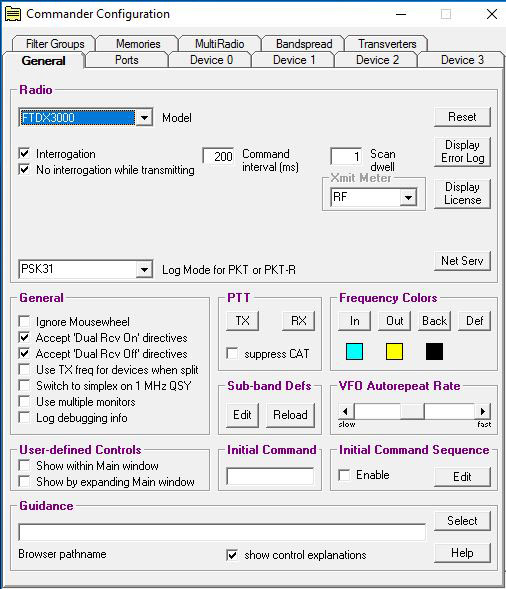
Next click on the Ports tab and enter Port# 11 corresponding to the serial port of the virtual comport pair you created above.
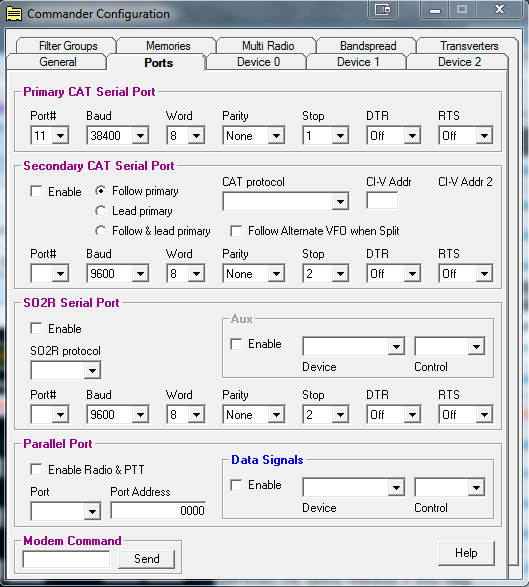
Exit out and you should be connected to DXCommander. From the point of view of DXCommander, all it sees is a Yaesu radio connected to its comport. Therefore everything that is supported in DXLabs Suite also works.
You can use the same principle for any other third party software such as N1MM, DX4Win and so on.
You will also notice that there are two lines in the HRD section which allow you to save the name of a file that will start when Win4K3Suite starts. The screen shot shows the filenames for Ham Radio Deluxe, but any program can be entered here. So you can enter the path and filename of DXCommander and it will automatically start when you start Win4Yaesu Suite.
FLDIGI
Select Configure, Rig Control from the FLDIGI screen. Next select the RigCAT tab. You will see the following:
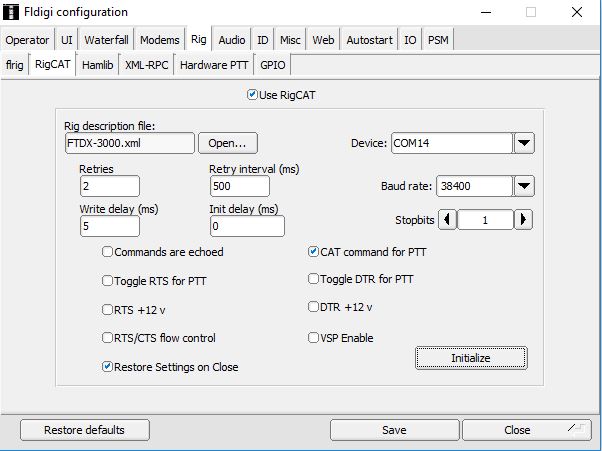
Here the device is set to COM14 from a previously created COM14-COM15 virtual pair. Pay attention to the checked “Use RigCat”, checked CAT command for PTT and the unchecked RTS/CTS flow control.
WSJT-X
The best way to approach configure this is to start with Win4Yaesu out of the picture. Connect directly to the radio and once you everything is working correctly, then just change the Serial port definition to correspond with the com0com pair as shown in the concept section. One can use Omni-rig as the rig or the actual HamLib rig configuration. As of the current update (July 2021), HamLib seems to finally work correctly.
PTT Configuration for WSJT-X
There are a number of possibilities here. The best way and easiest to configure is using DTR on a separate comport, not the comport used for CAT control. That port is not supported in Win4Yaesu. This is easy to do on the FT-991, FTDX-1200, FTDX-3000, and the FTDX-10/101 if you are using the built in USB connection or using an SCU-17. However on the FTDX5000 or if you are using the RS232 connection on the radios you must use CAT control or VOX.
If you are using the built in USB connection or the SCU-17:
The built in USB (or USB from SCU-17) provides two comports. An Enhanced Comport and a Standard Comport. Each of these are assigned a comport number depending on the installation of the necessary drivers. You can determine the comport numbers used by opening the Windows Control Panel and select Device Manager and expanding the Ports section. This is an example of what would appear (your comport numbers will be different)
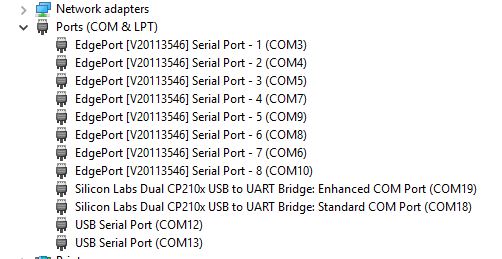
Notice that the enhanced port is COM19 and the standard port is COM18. You must use the Enhanced port for CAT control and the standard port for PTT.
Thus for the PTT method, select DTR and enter COM 18 like this:

This screen capture shows the settings for the FTDX3000 with the USB port and the same settings work for the FTDX5000 using the SCU-17.
There are a couple of things to note here: The Rig has been set to the FTDX-5000 because there is no definition for the FTDX-3000 here. The issue with that is that the split operation will not work correctly with the FTDX3000 so it has been set for None.
If you are using a SignalLink or other device: You will need to follow the directions that come with that device.
For the FT991, use the CAT method for PTT. I have been unable to find any other PTT method that works.
Final CAT Configuration for WSJT-X
Once you have WSJT-X working without Win4Yaesu, it is time to create a comport pair as described in the first “Concept” section. You then connect one of these ports to an AUX/CAT port in Win4Yaesu and the other side to WSJT-X.
Final Notes on WSJT-X
Making changes to WSJT-X in the CAT section requires you to close WSJT-X and restart it.
